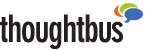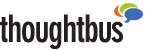Home > Customer Support

At Thoughtbus our goal is your organization's success. To help enable this, we provide you with support to ensure you are able to productively use the Thoughtbus hosted services.
Getting Started
Once you've signed up for the service, you can get started right away using Outlook Web Access! Just point your browser at http://mail.thoughtbus.com and you're off and running. Outlook Web Access is a great way to get to your email when you're traveling, whether you're on the road or in the air.
Using the full Outlook client :
Depending on the version of Outlook you are using, the operating system on your computer(s), and your Internet connectivity restrictions, there are 3 ways to access Thoughtbus using the full Outlook client:
1. Standard Outlook interface to Exchange Server without VPN
2. Standard Outlook interface to Exchange Server with VPN
3. Outlook interface to Exchange Server via HTTPS (note: only for Windows XP with Outlook 2003)
Click here to determine the best way for you to connect!
Using Outlook Express
You can also connect to Thoughtbus using Outlook Express. (Note that with this configuration, you will not be able to use a number of features, including views, and forms such as Contacts and Appointments, that are so useful when working with Thoughtbus via Outlook and Outlook Web Access.) Click here for instructions on connecting via Outlook Express:
Macintosh OS X users:
Thoughtbus supports the use of Microsoft Entourage X and Entourage 2004 with our Exchange 2003 service. Click here for Entourage X setup instructions. Click here for Entourage 2004 setup instructions.
Linux users:
Thoughtbus supports the use of Ximian Evolution 1.4.6 and the Ximian Connector for Microsoft Exchange with our Exchange 2003 service. Click here for Ximian Evolution setup instructions.
Using the Administration Console:
The Administration Console gives your organization's administrator(s) the capability to administer your users, contacts, and distribution lists. It is a user-friendly provisioning tool for your use. Here's a help file to get you started: Using the Administration Console for the first time .
Once you've read the help file, point your browser to http://mail.Thoughtbus.com/ProvisioningConsole to login.
Working with Thoughtbus's Ultimate Anti-Spam Protector
If your organization chooses to subscribe to the Ultimate Anti-Spam Protector, there is a separate Administration Console ( https://mail.thoughtbus.com/antispam/admin ) that your organization's administrator(s) can use to specify per-user configurations, and to view the site-wide spam quarantine. In addition, everyone in the organization will be able to work with their User Policy Manager ( https://mail.thoughtbus.com/antispam/upm ) to define 'approve' and 'block' rules.
Setting up Exchange ActiveSync for your PocketPC or Windows SmartPhone
Thoughtbus provides Exchange ActiveSync support for Pocket PC and Windows SmartPhone wireless handhelds. Please follow this guide to setup the wireless e-mail, contacts, and calendar synchronization: Setting up Exchange ActiveSync for Thoughtbus.com . Then, to establish 'Always Up-To-Date' (AUTD) synchronization for Windows Mobile 2003 devices, look here .
Setting up your Blackberry Wireless Handheld
Thoughtbus provides full support for BlackBerry wireless handhelds, including version 3.x and new version 4.0 devices (extra charge applies). Once you've ordered BlackBerry support for your Thoughtbus account, follow this guide to setup the wireless e-mail and calendar synchronization (and contacts, tasks, and memo-pad synchronization with version 4.0 devices): Setting up BlackBerry for Thoughtbus .
Setting up Pylon Anywhere for your Treo 600 or 650 smartphone
Thoughtbus provides full support for Pylon Anywhere on Treo 600 and 650 smartphones (extra charge applies). Once you've ordered Pylon Anywhere for your Thoughtbus account, follow this guide to setup the wireless e-mail, calendar, contacts, tasks, and memo-pad synchronization: Setting up Pylon Anywhere for Treo smartphones . This solution includes the Pylon Anywhere Client and the SyncMail email client, which run on the Treo smartphone - here is the User's Guide (1.8 MB Acrobat PDF file) for these.
Setting up Good Mobile Messaging (GoodLink) for your Cingular Wireless Treo 600, 650 PocketPC
or Windows Smartphone
Thoughtbus provides full support for Good Mobile Messaging (GoodLink) on Cingular Treo 600 and 650's, Pocket PC's, and Windows Smartphones (extra charge applies). Once you've ordered Good Mobile Messaging (GoodLink) service for your Thoughtbus account, follow one of these guides to setup the wireless e-mail, calendar, contacts, tasks, and notes synchronization:
Setting up Good Mobile Messaging (GoodLink) for Treo 650's& 600's
Setting up Good Mobile Messaging (GoodLink) for Pocket PC's with Windows Mobile 2003
Setting up Good Mobile Messaging (GoodLink) for Windows Mobile Smartphone 2003
This solution includes the Good Mobile Messaging (GoodLink) client programs - here are the QuickStarts and User's Guides for this software:
Good Mobile Messaging (GoodLink) QuickStart for Treo 650/600 (100 KB Acrobat PDF file)
Good Mobile Messaging (GoodLink) User's Guide for Treo 650/600 (1.2 MB Acrobat PDF file)
Good Mobile Messaging (GoodLink) QuickStart for Pocket PC's (100 KB Acrobat PDF file)
Good Mobile Messaging (GoodLink) User's Guide for Pocket PC's (1.5 MB Acrobat PDF file)
Good Mobile Messaging (GoodLink) QuickStart for Windows Smartphones (100 KB Acrobat PDF file)
Good Mobile Messaging (GoodLink) User's Guide for Windows Smartphone (800 KB Acrobat PDF file)
Accessing Thoughtbus Email from your Cell Phone
If your cell phone or PDA is setup with WAP connectivity (for example, Verizon's 'Mobile Web' option), you can connect to Thoughtbus to check email, contacts, and more. Just browse on your WAP device to https://mail.thoughtbus.com/oma and you're on your way! Note: when you sign in, use the 'user@organization.com' format for your username.
Logging onto your Thoughtbus Hosted SharePoint Intranet
If your organization has been setup with a SharePoint intranet, then it generally has a URL in the format of https://<Your Organization Name>.thoughtbus.com - just logon with your Thoughtbus username and password to open your organization's intranet.
Common Technical Support Issues
Here is a FAQ with common issues and answers .
Getting Help
If you have trouble getting connected to Thoughtbus, or require technical support, please email support@thoughtbus.com or just give us a call at 800-385-0474.
|